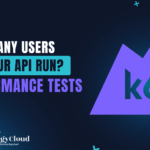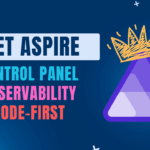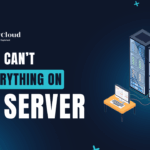© 2025 IggyCloud JThemes.com
- Home
- Uncategorized
- K6 Performance Testing: Find Your API Breaking Point Before Users Do
K6 Performance Testing: Find Your API Breaking Point Before Users Do
K6 Performance Testing: Find Your API Breaking Point Before Users Do
Discover how many users your API can handle with K6 load testing in just 3 simple commandsThe Performance Testing Blind Spot
After deploying countless APIs to production, I’ve discovered three critical questions most developers can’t answer: ❌ Unknown Capacity – How many concurrent users can your system actually handle? ❌ No SLA Validation – Can you meet your 99% response time requirements under load? ❌ Invisible Breaking Point – Where exactly does your system performance explode? New to performance testing? This episode covers K6 fundamentals, different testing models, and finding your system’s limits through hands-on demonstrations.The K6 Solution: Developer-Friendly Load Testing
Test your APIs with K6 by Grafana Labs:- ✅ JavaScript-based tests – Write tests in familiar JavaScript syntax
- ✅ Multiple testing models – Load, spike, stress, and endurance testing
- ✅ Built-in thresholds – Define SLA requirements directly in tests
- ✅ Real-time results – Immediate feedback on system performance
- ✅ Open source and free – No licensing costs or restrictions
Three Essential K6 Commands
Your complete performance testing workflow in three simple commands:🚀 Complete K6 Testing Sequence
# 1. Install K6 (macOS/Linux)
brew install k6
# 2. Run your performance test
k6 run performance-test.js
# 3. Export results for analysis
k6 run --summary-export=results.json performance-test.js- Execute your JavaScript-based performance tests
- Generate real-time metrics and results
- Validate SLA thresholds and requirements
- Export detailed performance data
Step-by-Step Implementation
Prerequisites
- Node.js and npm installed
- Running API to test
- Kubernetes cluster (optional, for resource limiting)
1. Install K6
Choose your platform and install K6:# macOS
brew install k6# Windows
choco install k6# Linux
wget https://github.com/grafana/k6/releases/download/v0.47.0/k6-v0.47.0-linux-amd64.tar.gz2. Create Your Performance Test Script
Create a comprehensive K6 test with both closed and open models:import http from 'k6/http';
import { check } from 'k6';
export let options = {
stages: [
{ duration: '30s', target: 10 }, // Ramp up to 10 users
{ duration: '1m', target: 20 }, // Scale to 20 users
{ duration: '30s', target: 0 }, // Scale down
],
thresholds: {
http_req_duration: ['p(95)<500'], // 95% requests under 500ms
http_req_failed: ['rate<0.1'], // Less than 10% failures
},
};
export default function () {
const response = http.get('http://your-api/catalog');
check(response, {
'status is 200': (r) => r.status === 200,
'response time < 500ms': (r) => r.timings.duration < 500,
});
}3. Create Spike Test Configuration
Test Black Friday scenarios with sudden traffic spikes:// Spike Testing - Black Friday scenarios
export let options = {
stages: [
{ duration: '10s', target: 100 }, // Below normal load
{ duration: '1m', target: 1000 }, // Spike to 1000 users
{ duration: '10s', target: 100 }, // Scale down
],
};Run Your Performance Tests
Execute your tests and analyze results:k6 run performance-test.jsk6 run spike-test.jsAnalyze Your Results
Export and analyze detailed performance metrics:k6 run --summary-export=results.json --out json=results.json performance-test.js- Request Volume: 28,154 requests processed successfully
- Throughput: 938 requests per second sustained
- Response Time: Average 5ms, P95 under threshold
- Error Rate: 0% failures during normal load
Understanding System Saturation
When you scale up to 50-100 virtual users, you'll discover:- Performance Cliff: Response times don't degrade gradually - they explode
- Breaking Point: 289 requests exceeded 500ms threshold
- Saturation Indicators: Check failures indicate maximum capacity reached
Advanced Testing Configurations
Open Model Testing
Test specific request rates regardless of user count:export let options = {
scenarios: {
constant_request_rate: {
executor: 'constant-arrival-rate',
rate: 100, // 100 requests per second
timeUnit: '1s',
duration: '2m',
preAllocatedVUs: 10,
maxVUs: 50,
},
},
};Endurance Testing
Test sustained load over extended periods:export let options = {
stages: [
{ duration: '2m', target: 100 }, // Ramp up
{ duration: '3h', target: 100 }, // Stay at load for 3 hours
{ duration: '2m', target: 0 }, // Scale down
],
};Clean Performance Data
When analysis is complete, clean up test data:rm results.json *.logWhat You've Achieved
✅ Performance Baseline - Know your system's current capacity limits ✅ SLA Validation - Verify response time requirements under load ✅ Breaking Point Discovery - Find where performance degrades before users do ✅ Automated Testing - Reproducible performance validation in CI/CDResources & Code
All K6 test scripts and configurations are available in my GitHub repository: ✅ IggyCloud/resourcesNext Steps: Adding Observability
This testing approach reveals performance limits but not root causes:- CPU Bottlenecks - Is processor utilization the limiting factor?
- Memory Issues - Are you hitting RAM limits or memory leaks?
- Database Performance - Is your data layer the bottleneck?
- Network Constraints - Are network resources saturated?
Next Episode Preview
Next week: Connecting Grafana and Prometheus to K6 for complete observability. We'll identify exactly what's causing performance bottlenecks and optimize based on real data. Ready to find your API's breaking point? Start with K6 and discover your system's true capacity before your users do.Popular Posts
Last Comment
No comments to show.